Google Earth has been a boon to many people who wants to work offline or who has limited internet access, But it is really difficult for ...
Google Earth has been a boon to many people who wants to work offline
or who has limited internet access, But it is really difficult for
those who wants to use it offline whose computer was never online in
past.
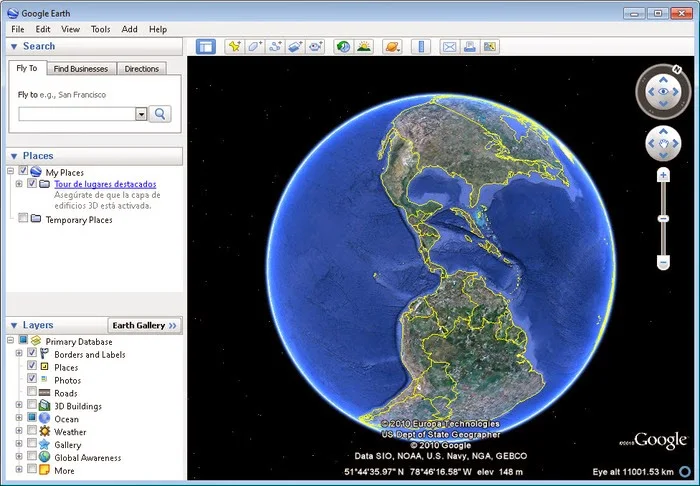
C:Documents and Settings(usernameofcomputer)Local SettingsApplicationGoogle(In Window XP)
Attention!! When you copy the Cache to your user account and you cannot access the cache in Google Earth then trying copying the Cache to the Administrator Account.
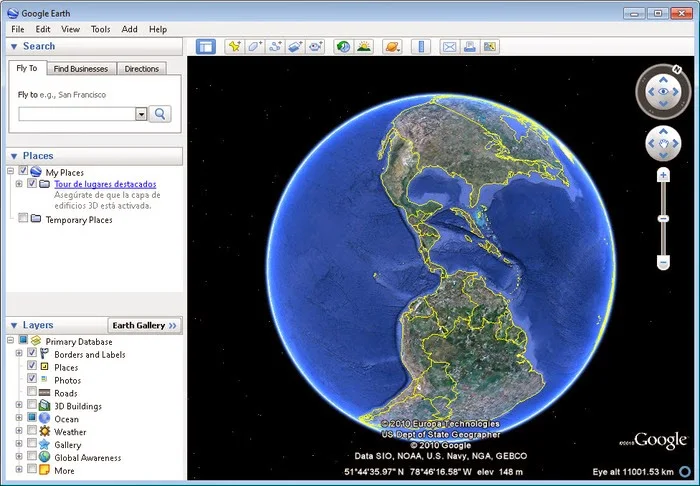
Of-course
you can use your Google Cache for offline use but to the computer where
there was never an internet connection, you can never use Google earth
cache to use Google earth. At least once you should connect your computer
to internet so that the Google earth can get authentication from the
server. Then only we can use it offline after copying the cache from
another computer or downloading cache in the same computer.
SO, Is there a way to bypass the authentication process?
Yes, sure there is.
In this article I am going to tell you
How to use google earth on the computer which was never online. You need
another computer where you can download the Google earth Software and
the Places which you want to visit offline on the map as cache.
Things to do on the first computer with internet access.
First of all go the computer where there
is internet connection, and install Google earth. You can download it
form google earth website.
Download | Google Earth
Attention!!! When you just click
Download Google earth then you can only download the small softwares
that will later download and install google earth software. The File you
downloaded is not the installation file for Google earth but the small
software that will download and install the Google earth software.
Click here to learn How to get the Official Google Earth setup file for Future Use? so that you can install it on another computer without internet connection.
Once you download Google earth software,
install it on your system. Once it is installed open the Google earth
software, open it and start exploring the places that you want to use it
when your system is offline. Every places you visited will be stored as
Cache. It can only store up-to 2 GB of the data as Cache. If this
storage is not enough you can make the storage capacity for Cache larger
by following way.
- Click on Tools menu in the Google Earth Software.
- Then click Options.
- Option Window will apper, then click on Cache and change the value of Disk Cache Size(MB).
The destination Folder where the Cache is stored is
C:Users(user name of computer)AppData/LocalLowGoogle(In Window 7)
C:Documents and Settings(user name of computer)Local Settings/ApplicationGoogle(In Window XP)
C:Documents and Settings(user name of computer)Local Settings/ApplicationGoogle(In Window XP)
The folder called Google will save your Cache for Google Earth.
Attention!!! You should show all the
hidden folders to see the above folders. To show all the the hidden
folders, follow the steps below.
- Click on the Organised Menu in the upper left side of the Window Explorer.
- Click on Folder and Search Options.
- Click on View.
- Scroll down and search for Hidden Files and Folders Option. Then Check on the box Show hidden files, Folders and drives.
If you just copy this Cache folder to
another computer without internet connection the Google earth software
will not run. So to solve this problem you must edit the registry.
Becarefull, playing around with registry is dangerous. So just follow
the steps that are described below.
- Click the Window button on your Desktop. Generally it is called Start button.
- Search for regedit.exe and open it.
- Now Navigate to ComputerHKEY_CURRENT_USERSoftwreGoogleGoogle Earth Plus
- Right click on Google Earth Plus and click Export.
- Give any name and Save it on your Desktop.
What are we doing with the Registry file?
If you try to use Google Earth on the
Computer without any internet connection than it fails. Once it needs
authentication from the server. So if you use this registry that already
has the authentication from the server in the computer that was never
online, Google Earth will work.
Things to do on the second computer without internet access.
Now Copy your Setup file for Google Earth
software, the Cache folder(Folder named Google) and the Registry file
to the computer that has no internet access where you want to use Google
Earth software and save it on your desktop.
Install your Google Earth software. When
you will try to open it, it will not work because you don’t have
internet connection nor the cache.
Click on File menu and Server Sign out. If this option is not available than you can leave this option. After that click on Tools/Options/Cache and click Delete Cache Files. Click Yes and after deleting the cache and Click Ok.
Then copy your Cache folder (Folder named Google)and copy it to the destination folder.
Remember!!! to show your Hidden Files and Folders.
C:Users(usernameofcomputer)AppDataLocalLow(In Window 7)C:Documents and Settings(usernameofcomputer)Local SettingsApplicationGoogle(In Window XP)
Attention!! When you copy the Cache to your user account and you cannot access the cache in Google Earth then trying copying the Cache to the Administrator Account.
Double click on the registry file that
you saved from another computer and install it on the computer. It will
ask for some security access but you can just click on Yes.
Now on your Google Earth software Click on File Menu on the upper left corner and Click on Server Sign in.
Then your Google Earth software will run. You will be only able to see the Places that was stored on your cache.
Is there a way to download the Google Maps in Smartphone for Offline use?
Ofcourse there is. Read my another article on How To Download Google Maps in smartphones For Offline Use?
I hope it will work for everyone. If it
did not work you can contact me or just leave a comment on the comment
section below. I will love to help you.













COMMENTS